On This Page
There are two primary ways of adding an asset to the authoring tool (AT): upload to Asset Management and upload while configuring a plugin.
Watch on YouTube
Watch the video at the end of this article or jump to YouTube now!
Upload to Asset Management
Click the hamburger icon in the upper left corner of the authoring tool. Select "Asset Management" followed by "Upload new asset". Select an asset—image, video, PDF, etc—using the file chooser.
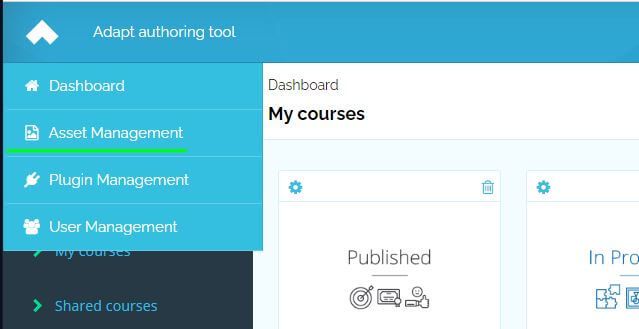
Upload while configuring a plugin
If you are configuring a plugin that accommodates images or other assets, the configuration editor will present a "Select an Asset" button. When you click it, it will allow you to select an asset using the file chooser.
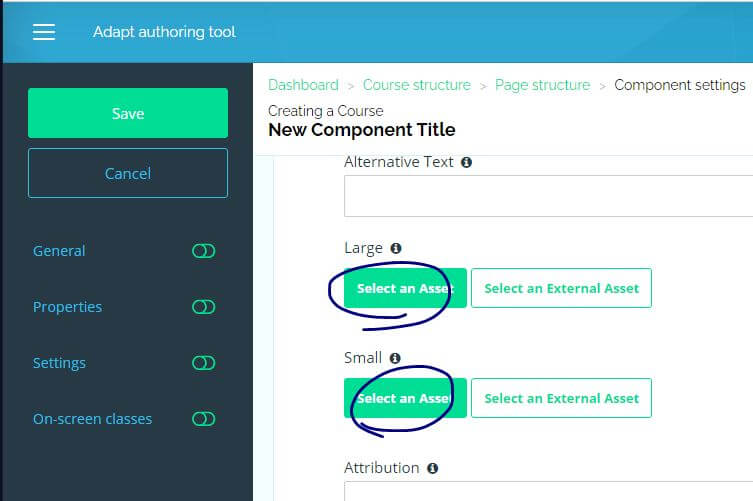
Don't forget asset metadata
Assign metadata to assets to help you organize your work. The number of assets stored in your AT increases quickly. Use these properties as search terms, to identify asset owners, to record the courses they were used in or their library of origin—so many possibilities! Asset Management allows you to search on the title and description with one search box and to search by tags with another. And it provides filters for image, audio, video, and other.
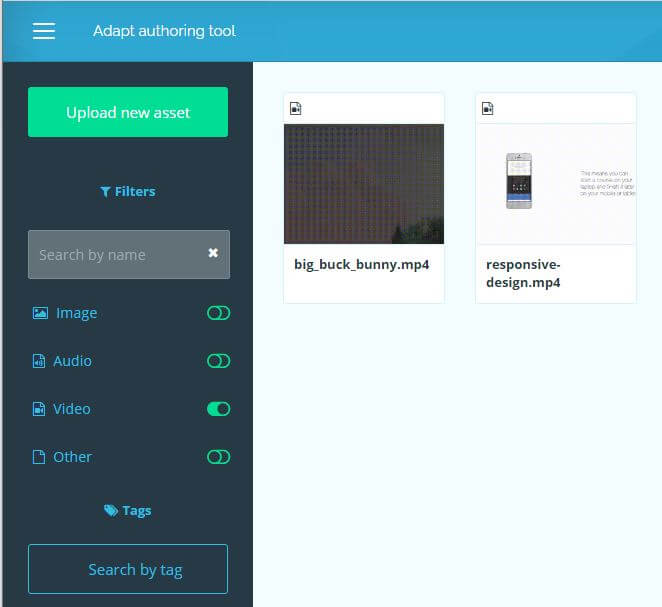
Asset title
The AT assigns a unique identifier (GUID) to each asset as it is uploaded. Live code references the GUID, not the asset name. Best to retain the original asset name in the asset title input field, else it will not be recorded. This data is stored in MongoDB—the AT's database. Having the original name present there can be helpful when troubleshooting or deleting an asset when it is no longer needed.
The AT doesn't force you to enter the original name—or to spell it correctly! But it does require input. If you come up with a better use for this field, nothing's stopping you.
Asset description
What data should go in asset description and what in tags?? Honestly, I think you can justify whatever works naturally for you or your team.
I prefer to put intrinsic properties in the description and extrinsic properties in the tags. So I'd include in the description things like the asset library it came from and keys words describing the content (group, office, meeting).
Tags
I prefer to put extrinsic properties in tags. To me, these are data that are related to or associated with the asset—things like team member who "owns" it and name of the course it was used in (or the project code or the client name). One advantage to searching by tags is that previously entered tags will be suggested as you enter your search term. This really improves accuracy when searching on longish titles or arcane codes.
I encourage you and your team to devise a metadata strategy that works well for you without being a burden. Teams that develop good habits early will be rewarded as those assets build up.
Some final notes
Course import
As one would expect, when importing an Adapt course into the authoring tool, the assets are imported into Asset Management. Be aware that the assets are imported every time the course is imported. For example, if you import a course, delete it, then import it again, you will have two copies of each asset in Asset Management. Deleting a course does not delete its assets. And Asset Management does not (at this time) prevent duplication of assets during course import.
Plugin assets
Plugins include themes, menus, and elements such as interactive components and questions. All of these can have assets bundled within their code. These travel with the plugin and are never transferred to Asset Management. So on occasion you may see an image in your course that is not accessible to you through Asset Management.

 Chuck Lorenz
Chuck Lorenz