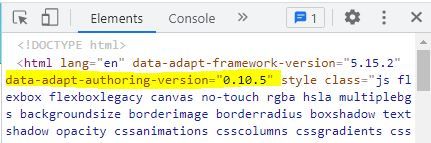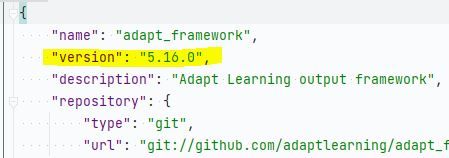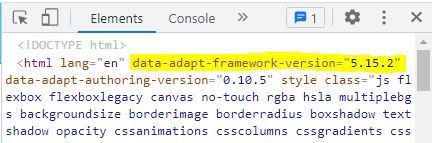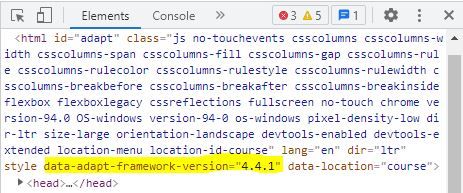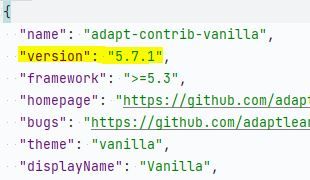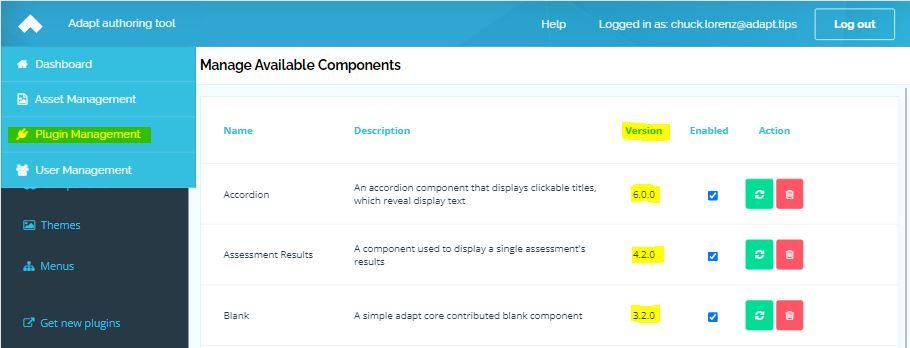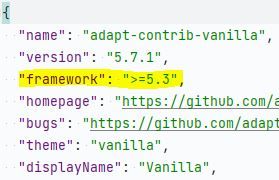On This Page
Use these strategies to locate the version number of an Adapt framework, authoring tool, or plugin.
Strategies for uncovering the version number...
...of an authoring tool:
- Login into the Adapt authoring tool.
- Inspect the application html using the browser's developer tools.
‐ Chrome OS/Windows: Ctrl+Shift+I
‐ Mac OS X: Alt(Option)+Command+I - Locate HTML tag.
- Read the value of the data-adapt-authoring-version attribute.
...of a framework:
- Locate and open package.json found in the root of your Adapt framework project.
- Read the value of the "version" property.
...of a framework used by an authoring tool:
- Login into the Adapt authoring tool.
- Inspect the application html using the browser's developer tools.
‐ Chrome OS/Windows: Ctrl+Shift+I
‐ Mac OS X: Alt(Option)+Command+I - Locate HTML tag.
- Read the value of the data-adapt-framework-version attribute.
...of a framework used by a running course:
- Open the course in a browser.
- Inspect the course html using the browser's developer tools.
‐ Chrome OS/Windows: Ctrl+Shift+I
‐ Mac OS X: Alt(Option)+Command+I - Locate HTML tag.
- Read the value of the data-adapt-framework-version attribute.
...of a plugin in a framework project:
"Plugins" include menus, themes, components, extensions, and framework kernel.
- Locate the plugin's folder in your Adapt framework project.
‐ framework v6: Explore the subfolders of the "src/node_modules" directory.
‐ framework v5 and earlier: Explore the subfolders of the "src" directory. - Locate and open package.json found in the root of your plugin folder. If no package.json is found, open bower.json.
- Read the value of the "version" property.
...of a plugin used in an authoring tool:
- Login into the Adapt authoring tool.
- Navigate to Plugin Management.
- Examine the column labeled "Version".
...of a plugin used by a running course:
Sorry, you're on your own for this one. 😞 I don't know of a reasonable way to do this. If you have deep knowledge of a plugin's code and how the code differs between versions, you might be able to recognize these differences by inspecting a running course with the browser's dev tools.
Versions and troubleshooting
There will come a time when you can't get your code to work, the build won't compile, the preview won't load, etc. If the problem remains unresolved after making efforts to troubleshoot, it's reasonable to ask for help. When describing your problem and your efforts to resolve it, be sure to mention the version numbers of your framework, authoring, and the plugin, if you suspect one is causing the problem. Include these whether you seek help in community forums, in Adapt gitter rooms, or when creating an issue on GitHub.What does "version" signify?
A version is snapshot of code. Code that is actively maintained has a past and a present and even a future. A version number is a label or a tag that helps to identify a particular snapshot of code—its behavior, its performance, its bugs. Versioning allows code to be used while it is being improved.
What does a version number signify?
Adapt has embraced semantic version numbers: X.Y.Z where X is the major version, Y is the minor version, and Z is the patch version.
Per semver.org:
Given a version number MAJOR.MINOR.PATCH, increment the:
1. MAJOR version when you make incompatible API changes,
2. MINOR version when you add functionality in a backwards compatible manner, and
3. PATCH version when you make backwards compatible bug fixes.
Interpreting version numbers before upgrading
When comparing the current version of a plugin with the latest version:
- Check the major number. If the major numbers match, it is likely that an upgrade will proceed without a hitch. If the numbers don't match, it means that the plugin's code has changed so much that an upgrade is likely to fail. It is the developer's signal to you to slow down and investigate compatibility.
- Check the minor number. It is used to indicate a feature change, usually an improvement (even if mundane). If you were waiting for a new feature and the minor number has not changed (and neither the major number), the latest version is unlikely to contain it.
- Check the patch number. Patch numbers are about fixes, whether they fix mistakes in code or typos in READMEs. If you reported a bug in a plugin and the developer delivered new code to fix it, the fix should be reflected in an incremented patch number.
When major versions don't match, your concerns should focus on the plugin's compatiblity with the framework, your theme, and any customizations made to your course's code.
- Check the plugin's README. The plugin ought to have a README, and the README ought to identify the plugin's compatibility with framework versions.
- Check the plugin's package.json or bower.json. These files contain a "framework" property. Use its value to guide you toward assembling a compatible project.

 Chuck Lorenz
Chuck Lorenz