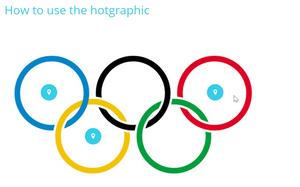
The Hot graphic (or Hotgraphic) Component is one of the more popular Adapt components. It comes pre-installed with Adapt and brings some unique functionality. However, using it can be quite tricky. This is due to the way that pins have to be placed by using a percentage based value from
There are two primary ways of adding an asset to the authoring tool (AT): upload to Asset Management and upload while configuring a plugin. Watch on YouTube Watch the video at the end of this article or jump to YouTube now! Upload to Asset Management Asset Management > Upload new
When working in the Adapt authoring tool (AT), all your assets—images, PDFs, videos—get uploaded to one place: Asset Management. There they remain available to all your active courses and sit ready to be deployed in something new. They also sit there long after a course has been exported
This one is really simple. All it takes is two clicks. Watch on YouTube Watch the video at the end of this article or jump to YouTube now! Start in the authoring tool dashboard. First click: "Add new course" button Second click: "Save" button And with
Don't forget to check the resources on the Help page.
ADAPT.tips is ready to help with consulting, custom development, and training.
Or contact one of our authors directly.
ADAPT.tips was created to promote the use of the Adapt e-learning framework and authoring tool. Our goal is happy developers and designers. Get tips and advice so you can stay effective in your work.
© 2025 All copyright reserved. Published with Ghost and Electronthemes
